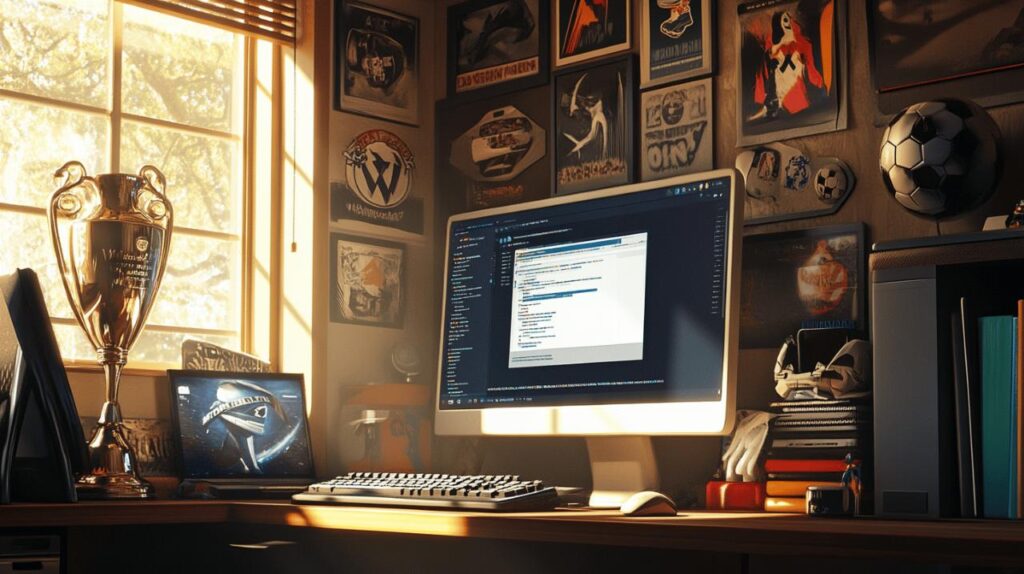When your WordPress site breaks down after an update, it can be quite alarming, particularly if you’re running an online business that depends on constant availability. Fatal errors in WordPress often appear without warning and can completely disable your website, leaving visitors with nothing but an error message. Understanding how to quickly resolve these issues is essential for maintaining your digital presence. Let’s explore practical solutions to get your site back up and running smoothly.
Identifying the Source of Fatal Errors
Before attempting any fixes, you need to pinpoint exactly what’s causing the problem. WordPress fatal errors can stem from various sources, including plugins, themes, or core file conflicts. Many website owners have encountered issues similar to a case where a user updated to WordPress version 5.3 while running PHP 7.3.6, resulting in errors related to deprecated files like date.php and class-oembed.php. These diagnostic steps will help you narrow down the cause without requiring extensive technical knowledge. The team at https://www.emprendeweb.es/ recommends starting with the most common culprits when troubleshooting WordPress issues.
Disabling Plugins to Isolate the Issue
Plugins are often the primary source of fatal errors after a WordPress update. When core files change, older or poorly coded plugins may become incompatible. To determine if a plugin is causing your fatal error, you’ll need to deactivate all plugins simultaneously. If you can’t access your admin dashboard due to the error, you can disable plugins by renaming the plugins folder via FTP or your hosting file manager. After disabling all plugins, try accessing your site again. If it works, reactivate each plugin one by one until you identify which one triggers the error. This methodical approach helps isolate problematic extensions without guesswork.
Switching to a Default Theme for Troubleshooting
If disabling plugins doesn’t resolve the issue, your active theme might be the culprit. Theme compatibility issues are particularly common after major WordPress updates where template functions may change. To test this, switch to a default WordPress theme like Twenty Twenty-Three. Similar to plugins, if you can’t access your dashboard, you can activate a default theme through FTP by renaming your current theme folder. Once you’ve activated a default theme, check if your site functions correctly. If it does, the problem lies with your previous theme, which may need updating or replacing with a more compatible alternative.
Addressing memory and resource limitations
WordPress updates often introduce new features that require additional server resources. If your hosting environment has limited memory allocation, this can trigger fatal errors when the system tries to execute functions that exceed available resources. Memory-related issues are particularly common on shared hosting plans where resources are restricted to ensure fair usage across multiple clients. Resolving these limitations can often fix otherwise mysterious fatal errors without extensive troubleshooting.
Increasing php memory allocation
One straightforward solution to resource-related fatal errors is increasing the PHP memory limit. By default, WordPress may have a relatively low memory allocation that becomes insufficient after updates with new features. You can increase this limit by modifying your wp-config.php file to include a line defining a higher memory limit. For many sites, setting the memory limit to 256M or 512M resolves resource-related errors. If you’re unsure about editing configuration files, most quality hosting providers offer tools to adjust PHP settings through their control panel, making this process more accessible for non-technical users.

Updating your php version for better compatibility
Outdated PHP versions frequently cause compatibility issues with newer WordPress releases. In the example we mentioned earlier, a user running PHP 7.3.6 encountered problems after updating to WordPress 5.3. Modern WordPress versions are optimised for more recent PHP releases, which offer better performance and security. Upgrading to PHP 7.4 or higher could resolve many fatal errors, particularly those related to deprecated functions or missing classes like the ‘WP_Block_Styles_Registry’ error. Most hosting providers allow PHP version changes through their control panel, making this a relatively simple fix that can dramatically improve compatibility.
Gathering detailed error information
When basic troubleshooting doesn’t resolve the issue, collecting more specific information about the error becomes crucial. Generic fatal error messages often don’t provide enough detail to identify the exact problem. By enabling additional debugging features, you can uncover more specific error messages that point to the precise file, function, or line of code causing the issue. This detailed information makes it much easier to apply targeted fixes rather than trying general solutions.
Enabling wordpress debugging mode
WordPress includes a powerful debugging feature that’s disabled by default. When enabled, it provides detailed error messages that help identify the exact source of problems. You can activate debugging mode by adding specific lines to your wp-config.php file. With debugging enabled, WordPress will display comprehensive error messages showing which file and line contains the problem, along with a description of the error. This information is invaluable for troubleshooting and can help you or a developer quickly identify whether the issue stems from a core file, plugin, or theme component.
Examining server logs for error details
Server logs contain a wealth of information about errors that might not be visible on your website frontend. These logs record all PHP errors, including those that occur during WordPress processes. Accessing these logs through your hosting control panel or via FTP can reveal error patterns or specific issues that aren’t captured by WordPress’s built-in debugging. For instance, server logs might show if there are permission problems with specific files or if your site is hitting resource limitations at certain points during execution. This deeper level of diagnostic information is particularly helpful for complex or intermittent errors.
Recovery options when troubleshooting fails
Sometimes, despite your best troubleshooting efforts, you may not be able to resolve a fatal error through conventional means. Perhaps multiple issues are occurring simultaneously, or the problem stems from a deeper corruption in core files. In these situations, you need more drastic recovery options to restore functionality quickly, especially if you’re running an ecommerce website where downtime directly impacts revenue. These recovery methods should be considered when standard troubleshooting approaches haven’t yielded results.
Restoring Your Site from a Backup
One of the most reliable recovery methods is restoring your site from a recent backup taken before the problematic update. This approach essentially reverts your website to a previous working state, eliminating any issues introduced during the update process. Ideally, you should maintain regular backups of both your WordPress files and database, allowing you to quickly recover from major errors. Many hosting providers and WordPress backup plugins automate this process, creating restore points before updates are applied. While this method means losing any changes made since the backup, it provides a guaranteed way to recover functionality quickly.
Seeking professional support from your hosting provider
When all else fails, reaching out to your hosting provider’s technical support team can provide solutions tailored to your specific hosting environment. Hosting support teams have extensive experience with WordPress issues and can often identify server-specific problems that might not be apparent through standard troubleshooting. They can also help with advanced fixes like reinstalling WordPress core files while preserving your content, adjusting server configurations, or identifying compatibility issues between your WordPress version and the hosting environment. For business-critical websites, this professional assistance can be the fastest path to resolution.